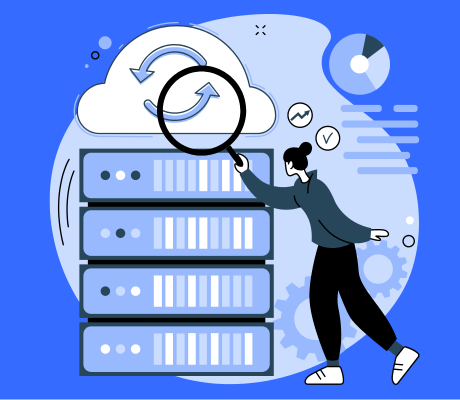For the Meta Conversion API to work, you must first configure a server container. Visit this blog to find out how to set this up.
In the first blog of the implementation series, we showed how to install the Meta-pixel via Google Tag Manager, client-side. Now that all events are sent via the Meta pixel client side, we want to send the events that are missed (due to browser blocking and ad-blockers) server-side. You can do this with the conversion API. But how do you set these up? We show that in this blog.
With Meta, things work a little differently than with other tags. In doing so, you send both client-side (Meta pixel) and server-side (Conversion API) data to the platform. Through deduplication, Facebook can distinguish the unique requests and collect as much data as possible.
Curious about the entire Facebook Server Side Tracking setup? Then check out this page.
Most companies are used to working with the Meta pixel. In this blog, we will assume that it is already installed. You will learn how to install the Conversion API yourself.
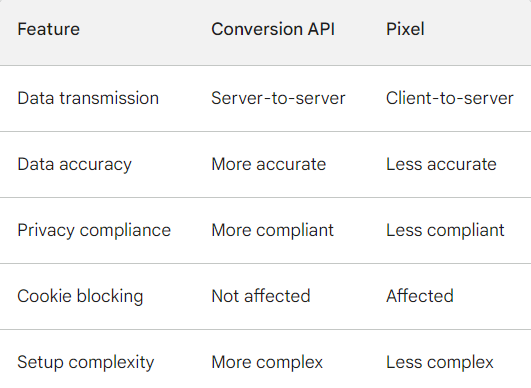
Meta Conversion API setup Google Tag Manager
1: Select Pixel
Go to Business settings in your company manager. Select your company and click on “Data Sources. Next, select “Pixels.
2. Generate access tokens
Click on ‘Open in Event Manager’ in the upper right corner. Then go to settings and scroll down until you see the ‘Generate access token’ button. Click it and the access token will be created. Next, copy this token.
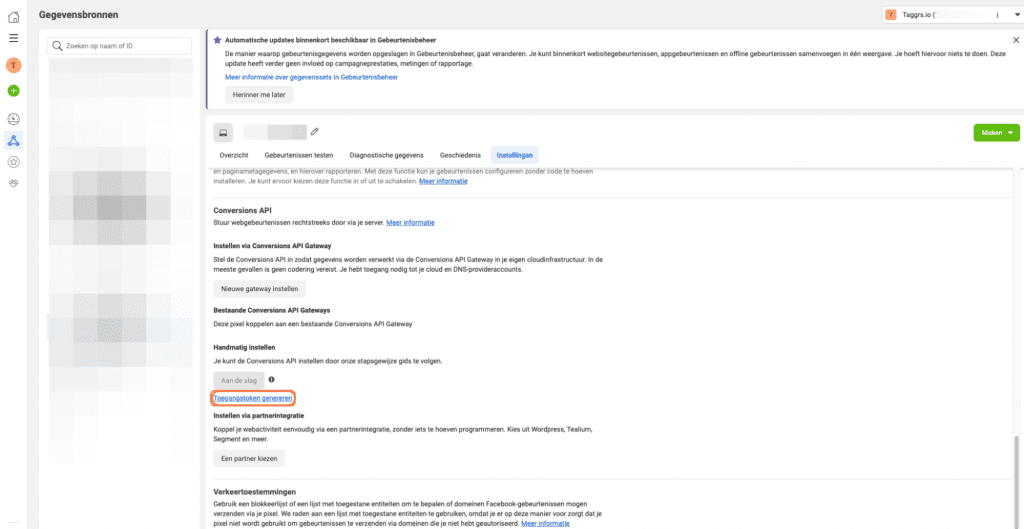
3. Create Tag
Now that the access token has been generated, we can start creating the tag in Google Tag Manager. Go to the server container in Google Tag Manager. Go to ‘Tags’ and then click on ‘New’. Not created a server container yet? Then check out this blog.
4. Tag configuration
Click on “Tag Configuration. Under ‘Choose tag type’, click ‘Discover more tag types in the template gallery….’. In the templategallery, search for conversion API and select: Facebook Conversion API.
5. Set Tag
Under Event name setup method, select : Inherit from client. Paste the access token you generated in step 2 under ‘API Access token’. Next, enter your Facebook Pixel ID . Not created and installed a Meta Pixel yet? Then go to this blog.
6. Fill in the triggers
When the tag is set, we are going to choose the trigger, or in other words, at what time the tag should be fired. In this case, we would like the tag to forward all GA4 events to Facebook. The tag automatically matches specific GA4 events with standard Facebook events. Or in other words:
view_item = viewContent
add_to_cart = addToCart
etc..
This way you have all GA4 events available to you in Meta as well. To forward all GA4 events, you can choose the GA4 client trigger. Don’t have this trigger set up yet? Then check out the GA4 Client Trigger blog.
5. Save Tag
Give the new tag a name, for example, “Facebook Conversion API” and click “Save.
6. Checking Business Manager.
To see if the Facebook Conversion API is working, you can go to the Events Manager –> Pixel –> click on an event. Here you can then see 2 lines running, the events from the browser (Client Side) and the events from the Server (Server Side).
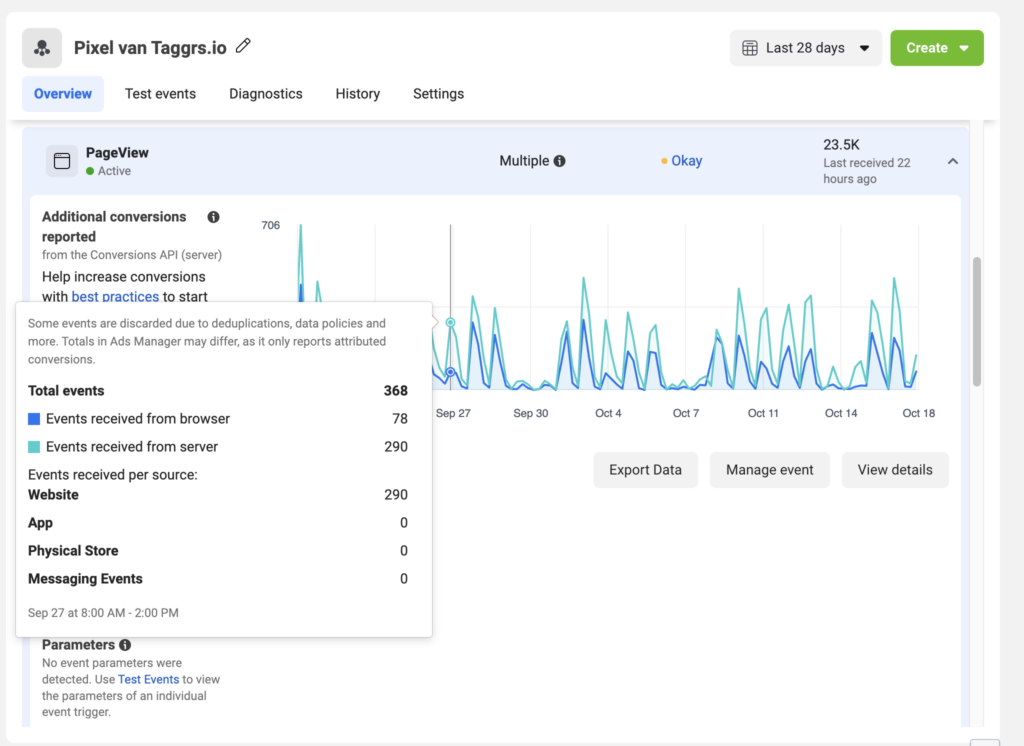
The Meta Conversion API is now set, nicely done! Facebook events are now measured server side. Currently, Facebook does not distinguish between events from the pixel (client side) and from the conversion API (server side). To get these duplicate measurements out, you can use event deduplication. This is the next and final step in the Facebook implementation series.
About the author

Ate Keurentjes
Server Side Tracking Specialist at TAGGRS
Ate Keurentjes is a Server Side Tracking specialist at TAGGRS. He has experience with various Google Tag Manager concepts. Keurentjes has been editing and writing about the latest developments and trends in data collection / Server side tracking since 2023.